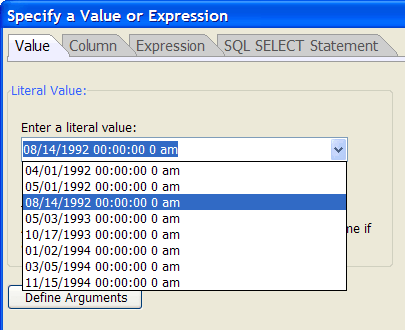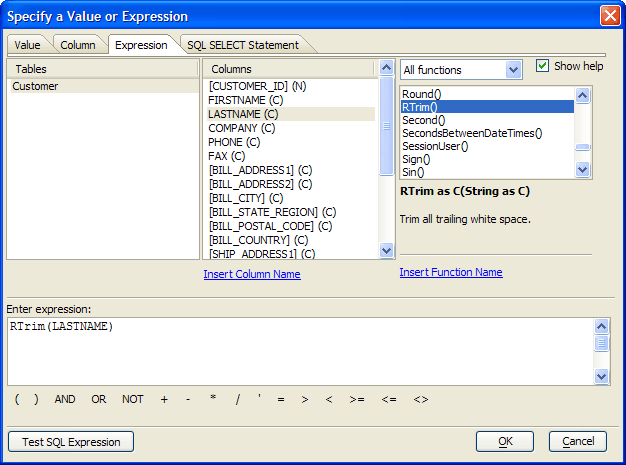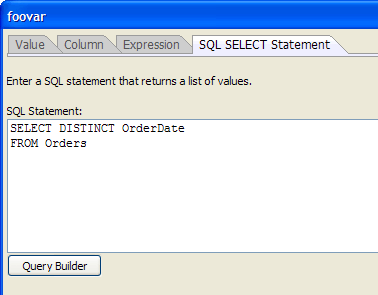Specify a Value or Expression Dialog
Description
The Specify a Value or Expression dialog helps you define and validate expressions used in the SQL Genie. The value that you see in the Enter expression text box is returned to the calling dialog when you click OK.
Using the Value Tab
Either enter a literal value or select an existing table value from the drop down list, then click OK.
Using the Column Tab
To insert a column name, select the table in the Tables list that contains the column you want to reference. Select the column name in the Columns list and click OK.
Using the Expression Tab
You may directly enter an expression into the Enter expression text box. You may also use the Tables, Columns, and Functions lists to select values to use in expressions.
These are the tools that the Select Column or Expression dialog provides. After defining an expression, click OK to insert it into the SQL Genie Filter tab.
Column name
If there is more than one entry in the Tables list, select the table that contains the column you want to reference. Place the cursor in the correction location in the Enter expression text box and either:
Click Insert Column Name to insert the column.
Double click the column name in the Columns list to insert it.
Function
Optionally, select a function category from the drop down list as top right.
Scroll through the Functions list to find the function you want to use. Place the cursor in the correct location in the Enter expression text box and either:
Click Insert Function Name to insert the function.
Double click the function name in the Functions list to insert it.
Operator
Various operators and logical keywords are located at the bottom of the dialog. Place the cursor in the correction location in the Enter expression text box and click the operator you want to insert.
Using the SQL SELECT Statement Tab
A SELECT statement is often used to populate a list.
Optionally, directly enter a statement into the SQL Statement text box.
Optionally, click Query Builder to display the SQL Genie.
Click OK to insert the expression into the Filter tab.
See Also